If you have followed my instructions to set up an automatic e-mail newsletter for your Etsy shop, you will want to start tagging the links in the e-mails so you can track the traffic you get from them. Here's how:
From your Feedburner account, click on the feed for your Etsy shop e-mail.
Click the Analyze tab. This will show you some basic stats for your feed.
In the menu on the right, click Configure Stats.
Check the box next to Item Link Clicks the box for tracking clicks in Google Analytics should also check automatically.
Save your settings.
Links to your items that appear in your e-mail will now be tagged with the medium Feedburner and the source email. You will see them appear under these terms in your traffic report. Your feed will also now appear as a separate campaign in your campaign report.
Monday, December 27, 2010
5 Essentials for Etsy Analytics in 2011
This is a good time to look over your Etsy Analytics and make sure you are set up to get the most useful information in the upcoming year. Here are X essential things you can do now to help you target your customers and effectively track your Etsy shop in 2011.
1. Exclude your own traffic: Probably the most effective way is to create a cookie on your browser that you can filter out of your Google Analytics reports.
2. Set up Site Search: Etsy has activated the Site Search function so we can tell which search terms within Etsy are leading people to our shops.If you haven't already, set up Site Search, and start checking the report regularly to see how visitors are finding your items.
3. Start tagging your links: Get in the habit of tagging your links wherever you place them outside Etsy. If you run advertising through Project Wonderful or other ad services, tagging your links will allow you to see in one report how much traffic these ads are generating and to design effective ad campaigns.
4. Create an automatic e-mail newsletter: You can use Etsy's RSS feeds and Google's Feedburner service to create an automatic opt-in e-mail list that will let your customers follow your shop without getting spammed. Be sure to set up your feed to tag the links so you can see the traffic your newsletter brings in!
5. Get the Ref Codes and learn how to use them. Etsy uses codes in the links to your items so they can track how people find what they're looking for. You can do the same thing.
1. Exclude your own traffic: Probably the most effective way is to create a cookie on your browser that you can filter out of your Google Analytics reports.
2. Set up Site Search: Etsy has activated the Site Search function so we can tell which search terms within Etsy are leading people to our shops.If you haven't already, set up Site Search, and start checking the report regularly to see how visitors are finding your items.
3. Start tagging your links: Get in the habit of tagging your links wherever you place them outside Etsy. If you run advertising through Project Wonderful or other ad services, tagging your links will allow you to see in one report how much traffic these ads are generating and to design effective ad campaigns.
4. Create an automatic e-mail newsletter: You can use Etsy's RSS feeds and Google's Feedburner service to create an automatic opt-in e-mail list that will let your customers follow your shop without getting spammed. Be sure to set up your feed to tag the links so you can see the traffic your newsletter brings in!
5. Get the Ref Codes and learn how to use them. Etsy uses codes in the links to your items so they can track how people find what they're looking for. You can do the same thing.
Friday, December 24, 2010
Tag Watch: Valentines Listings On The Rise
The tag Heart has climbed into the top 100 tags in recent days as Etsy sellers begin looking ahead to the next big holiday sales season. Meanwhile, the tag Christmas has dropped a notch and will probably soon drop out of the top 25.
More information on the most popular tags at
Search Handmade : Top Tags
More information on the most popular tags at
Search Handmade : Top Tags
Sunday, December 19, 2010
Tracking Your "Social Traffic" on Etsy: Part 2
As Etsy develops more social features on the site, the user profile is becoming the gateway for browsers who want to surf through their circle of friends looking for new and interesting items. Etsy has add a tag to the links from profile pages, allowing sellers to trace this surfing activity as it passes through their shops. A list of these tags follows:
ref=pr_shop - Individual items listed on your profile link in your profile. Also the link to the shop in the lefthand sidebar.
ref=pr_shop_more - the "See More" link in the shop section on your profile page
ref=pr_faveitems - Link from a profile page to an individual favorite item
ref=pr_faveitems_more - Link from the "See more" link on a profile page to the favorite items of that profile
ref=pr_faveshops - Link from a profile page to a favorite shop
ref=pr_faveshops_more - Link from the "See more" link to a profile's favorite shops
These codes have been added to the updated list of reference codes.
What do these codes mean? Well, if you see them as part of the addresses that appear in your Google Analytics reports, they indicate that someone has visited one of your pages from a profile - either your own profile, or from someone else's.
To look for these codes, go your Content report in Google Analytics.
Select Top Content
At the bottom of the list of addresses is a box that reads Filter Page. In the box, type in ref=pr

Click Go.
This will filter your content to show you all the traffic you have received through user profiles.
The first interesting number is in the summary at the top, which is the percentage of your visits that are coming through profiles (both yours and others combined.) This will give you a quick overview of how much "social" traffic you're receiving.
The filtered list will have a variety of addresses with different tags. Here's how to decode them:
ref=pr_shop If you see an item listing with this tag in the address, it means that someone visited your profile and then clicked on one of the individual items shown in the box on the upper right.
ref=pr_shop_more If you see this tag in the address for your main shop page, it means someone clicked on the link that reads "See More" in the box on your profile that shows your individual items.
ref=pr_faveitems If you see this tag in an address for one of your individual items, it means that item appeared on someone else's profile in their Favorite items section. In other words, someone visited a user profile, saw your item on that user's profile page, and clicked directly to it. If you see this tag in the address for your shop name, then someone clicked on your avatar in another user's Favorite items box.
ref=pr_faveshops Is similar to the faveitems tag. If you see it in an item address, then someone clicked directly to that item from another user's profile page. If you see it in your shop address, then your visitor clicked on your avatar on another user's profile page.
ref=pr_faveitems_more and ref=pr_faveshops_more If these appear in the address for your own favorite items or favorite shops, it means someone visited those pages using the "see more" link on your own profile."
ref=pr_shop - Individual items listed on your profile link in your profile. Also the link to the shop in the lefthand sidebar.
ref=pr_shop_more - the "See More" link in the shop section on your profile page
ref=pr_faveitems - Link from a profile page to an individual favorite item
ref=pr_faveitems_more - Link from the "See more" link on a profile page to the favorite items of that profile
ref=pr_faveshops - Link from a profile page to a favorite shop
ref=pr_faveshops_more - Link from the "See more" link to a profile's favorite shops
These codes have been added to the updated list of reference codes.
What do these codes mean? Well, if you see them as part of the addresses that appear in your Google Analytics reports, they indicate that someone has visited one of your pages from a profile - either your own profile, or from someone else's.
To look for these codes, go your Content report in Google Analytics.
Select Top Content
At the bottom of the list of addresses is a box that reads Filter Page. In the box, type in ref=pr

Click Go.
This will filter your content to show you all the traffic you have received through user profiles.
The first interesting number is in the summary at the top, which is the percentage of your visits that are coming through profiles (both yours and others combined.) This will give you a quick overview of how much "social" traffic you're receiving.
The filtered list will have a variety of addresses with different tags. Here's how to decode them:
ref=pr_shop If you see an item listing with this tag in the address, it means that someone visited your profile and then clicked on one of the individual items shown in the box on the upper right.
ref=pr_shop_more If you see this tag in the address for your main shop page, it means someone clicked on the link that reads "See More" in the box on your profile that shows your individual items.
ref=pr_faveitems If you see this tag in an address for one of your individual items, it means that item appeared on someone else's profile in their Favorite items section. In other words, someone visited a user profile, saw your item on that user's profile page, and clicked directly to it. If you see this tag in the address for your shop name, then someone clicked on your avatar in another user's Favorite items box.
ref=pr_faveshops Is similar to the faveitems tag. If you see it in an item address, then someone clicked directly to that item from another user's profile page. If you see it in your shop address, then your visitor clicked on your avatar on another user's profile page.
ref=pr_faveitems_more and ref=pr_faveshops_more If these appear in the address for your own favorite items or favorite shops, it means someone visited those pages using the "see more" link on your own profile."
Friday, December 17, 2010
Create an Opt-In E-mail for your Etsy Shop
E-mail is an effective marketing tool, but using it has its pitfalls. Sending unsolicited promotional e-mail, even to customers you have e-mailed in the past, is considered spam. The accepted way to market by e-mail is to have an "opt-in" e-mail list where each subscriber gives explicit permission to receive your e-mails, and where they can easily unsubscribe if they wish.
Maintaining a list of subscribers by hand is time consuming, but there are free tools that not only automatically create e-mails using your Etsy shop listings, but manage sign-up and mailing for you. This post will show you how to use your Etsy RSS feed and the online service Feedburner to create an opt-in e-mail list that notifies subscribers automatically when you list new items, and how to promote it to your Etsy customers when they make a purchase.
1. The first piece of information you need is the address of the RSS feed for your Etsy shop. This is made up of your full Etsy shop address plus /rss. For example, the address for my shop is:
http://www.etsy.com/shop/ferrolux/rss
2. The next thing you need is an account with Feedburner. This is a service of Google, so if you already have a Google account, you can log in with that. Go to Feedburner and sign up for an account or sign in with your Google account.
3. After signing in, you will see a window asking for the address of the feed you would like to burn. Enter your RSS feed address in the box and press Next.
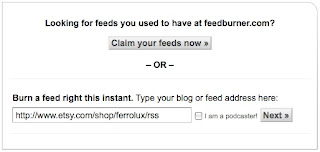
4. The next box will prompt you to give your feed a title. You can leave this as it is or change it if you like. Press Next.
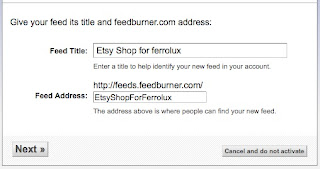
5. The next box will ask if you want to add various features to your feed. You can skip these for now. Click the link that reads "Skip directly to feed management."
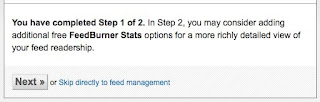
6. There are several services offered by Feedburner which you can explore on your own. The one we need for this service is found under the Publicize tab at the top of the page. Click it.
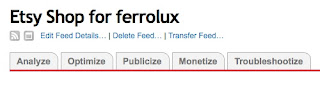
7. In the menu on the left, click the E-Mail Subscriptions link.
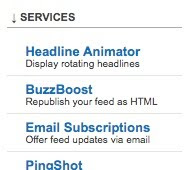
8. The next window will ask you to activate the service. Click the Activate button.
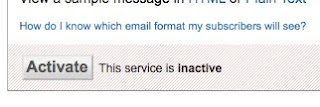
9. There are options in the next box to create a sign-up widget for your blog, which you may want to do later. For our present project, we need to scroll down and find the window that has the code for a Subscription link.
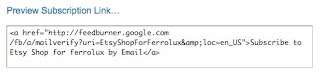
The important part of this code is the link itself. It is the portion between the quotation marks that starts http://... Copy the whole link (without the quotation marks).
10. You can use this link as it is and skip ahead to Step 13, but if you'd like to shorten it, continue on to the next step.
11. There are many services online that will take long web addresses and shorten them to make them easier to insert in webpages and updates. One popular service is called bit.ly. To shorten your subscription link using bit.ly, go to bit.ly
12. Paste your subscription link into the box and click the Shorten button. Bit.ly will create a short URL that points to your subscription link. To copy it, click the Copy button. (If you have a bit.ly account, you might click the Customize button and change your short URL to something prettier, like your shop name.)
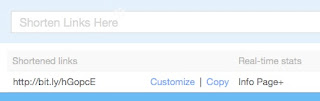
13. To publicize your new subscription link, you can put it in the e-mail message that is automatically included when a customer makes a purchase from your shop. To add it, go to Your Etsy and click the Info & Appearance link under Shop Settings.
14. Scroll down to find the message box. Paste your subscription link address as part of your message. For example:
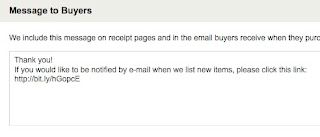
In most e-mail programs the link will be highlighted automatically, allowing your customers to click it and go directly to the Feedburner signup page.
Once they have signed up, they will receive an e-mail once a day if you have listed something new in the previous 24 hours. Your e-mails will be sent with the required unsubscribe link so they can easily opt-out if they wish.
Explore the options in your Feedburner account to customize your e-mail with your own subject heading if you like. You can also set the time of day your e-mail goes out. You can use the widgets and the link code in your blog or website, as well.
Maintaining a list of subscribers by hand is time consuming, but there are free tools that not only automatically create e-mails using your Etsy shop listings, but manage sign-up and mailing for you. This post will show you how to use your Etsy RSS feed and the online service Feedburner to create an opt-in e-mail list that notifies subscribers automatically when you list new items, and how to promote it to your Etsy customers when they make a purchase.
1. The first piece of information you need is the address of the RSS feed for your Etsy shop. This is made up of your full Etsy shop address plus /rss. For example, the address for my shop is:
http://www.etsy.com/shop/ferrolux/rss
2. The next thing you need is an account with Feedburner. This is a service of Google, so if you already have a Google account, you can log in with that. Go to Feedburner and sign up for an account or sign in with your Google account.
3. After signing in, you will see a window asking for the address of the feed you would like to burn. Enter your RSS feed address in the box and press Next.
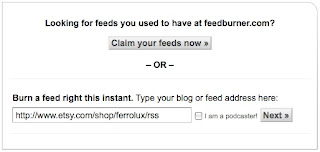
4. The next box will prompt you to give your feed a title. You can leave this as it is or change it if you like. Press Next.
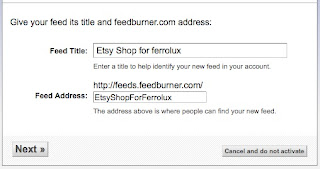
5. The next box will ask if you want to add various features to your feed. You can skip these for now. Click the link that reads "Skip directly to feed management."
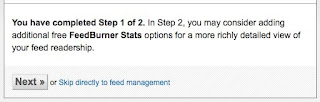
6. There are several services offered by Feedburner which you can explore on your own. The one we need for this service is found under the Publicize tab at the top of the page. Click it.
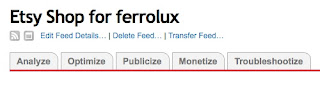
7. In the menu on the left, click the E-Mail Subscriptions link.
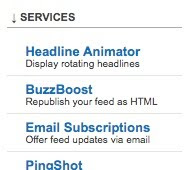
8. The next window will ask you to activate the service. Click the Activate button.
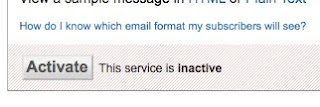
9. There are options in the next box to create a sign-up widget for your blog, which you may want to do later. For our present project, we need to scroll down and find the window that has the code for a Subscription link.
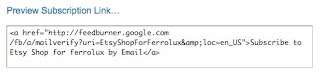
The important part of this code is the link itself. It is the portion between the quotation marks that starts http://... Copy the whole link (without the quotation marks).
10. You can use this link as it is and skip ahead to Step 13, but if you'd like to shorten it, continue on to the next step.
11. There are many services online that will take long web addresses and shorten them to make them easier to insert in webpages and updates. One popular service is called bit.ly. To shorten your subscription link using bit.ly, go to bit.ly
12. Paste your subscription link into the box and click the Shorten button. Bit.ly will create a short URL that points to your subscription link. To copy it, click the Copy button. (If you have a bit.ly account, you might click the Customize button and change your short URL to something prettier, like your shop name.)
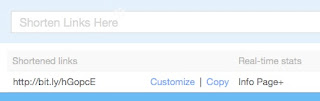
13. To publicize your new subscription link, you can put it in the e-mail message that is automatically included when a customer makes a purchase from your shop. To add it, go to Your Etsy and click the Info & Appearance link under Shop Settings.
14. Scroll down to find the message box. Paste your subscription link address as part of your message. For example:
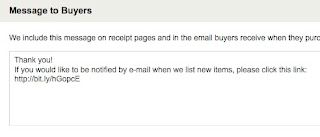
In most e-mail programs the link will be highlighted automatically, allowing your customers to click it and go directly to the Feedburner signup page.
Once they have signed up, they will receive an e-mail once a day if you have listed something new in the previous 24 hours. Your e-mails will be sent with the required unsubscribe link so they can easily opt-out if they wish.
Explore the options in your Feedburner account to customize your e-mail with your own subject heading if you like. You can also set the time of day your e-mail goes out. You can use the widgets and the link code in your blog or website, as well.
Saturday, December 11, 2010
Etsy GA Reference Codes Updated
Etsy tags many of the links that lead into our shops, enabling us to trace how people are finding our shops and listings from within Etsy. These reference codes are changed from time to time and new ones are added as new areas of the site open up.
For the latest listing of Etsy Reference Codes, Click Here
For an earlier blog post on how to use these codes, Click Here
For the latest listing of Etsy Reference Codes, Click Here
For an earlier blog post on how to use these codes, Click Here
Tracking your "Social Traffic" on Etsy: Part One
Etsy's new Activity Feed and Circles take several of the "social sharing" features of the site and put them in one place, while adding a new feature that allows users to follow one another's activity using the "Circles" function.
This new feature has moved user profiles into new prominence, as the shop name links and avatars that appear in the Activity Feed and Circles point to a user's profile page rather than shop pages.
The new profile pages now include information boxes along the right side of the page that show a user's item listings (if the profile is for a seller), and the user's favorite items and favorite shops.
Unfortunately, Etsy has not tagged links from the Activity Feed so Etsy sellers can track the traffic they receive. There is a way to get an idea of how much traffic we are getting from these new features by looking at the sources for our profile traffic.
Because traffic from Etsy pages outside of our shops show up as direct traffic, we can look for how many times we get a "direct" hit on our profile page. Since the Activity Feed is currently the only place that links directly to our profile page without a reference code attached, direct visits are likely to be from the Activity Feed.
To find your direct profile traffic:
This report will show you the paths your visitors took to your profile page. At the top will be the percentage of Entrances. These are direct visits that are likely to be visits from Activity Feeds. In the example below, you can see that just over 7% of the views of the profile page were direct visits. This number is rough, but it is a good indication of the traffic that is coming into the profile page from the Activity Feed.
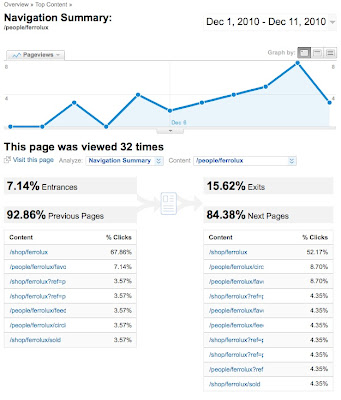
In Part Two, we'll look at how to follow your "social" visitors into your shop!
This new feature has moved user profiles into new prominence, as the shop name links and avatars that appear in the Activity Feed and Circles point to a user's profile page rather than shop pages.
The new profile pages now include information boxes along the right side of the page that show a user's item listings (if the profile is for a seller), and the user's favorite items and favorite shops.
Unfortunately, Etsy has not tagged links from the Activity Feed so Etsy sellers can track the traffic they receive. There is a way to get an idea of how much traffic we are getting from these new features by looking at the sources for our profile traffic.
Because traffic from Etsy pages outside of our shops show up as direct traffic, we can look for how many times we get a "direct" hit on our profile page. Since the Activity Feed is currently the only place that links directly to our profile page without a reference code attached, direct visits are likely to be from the Activity Feed.
To find your direct profile traffic:
- Open your Google Analytics account and click on the Content section in the menu on the left sidebar.
- Under the Content section, select Content Drilldown.
- In the list of results, click on the link that reads /people/
- In the list of results, find the link for your profile page. It will be in the form /shopname without a slash at the end. Click it.
- The next page will show you the number of times your profile was viewed. To find the number of direct visits, click the Navigation Summary link on the right side of the page.
This report will show you the paths your visitors took to your profile page. At the top will be the percentage of Entrances. These are direct visits that are likely to be visits from Activity Feeds. In the example below, you can see that just over 7% of the views of the profile page were direct visits. This number is rough, but it is a good indication of the traffic that is coming into the profile page from the Activity Feed.
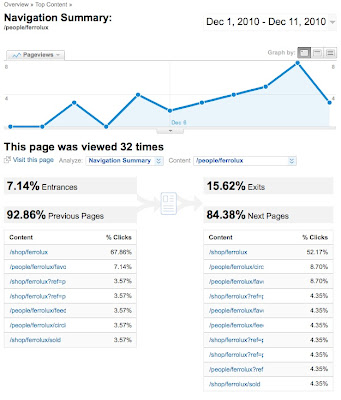
In Part Two, we'll look at how to follow your "social" visitors into your shop!
Wednesday, December 8, 2010
Unofficial Guide to Etsy Analytics Updated!
The unofficial guide to getting the most out of your Etsy Analytics has been updated to reflect the recent changes at Etsy and Google. I have lowered the price, as well!
The Unofficial Guide to Etsy Analytics
The Unofficial Guide to Etsy Analytics
Saturday, December 4, 2010
A Brief History of Etsy Search
Since the first version of the History of Etsy Search much has changed at the site. The search function, which many rightfully consider the heart of the Etsy site, has undergone several changes.
As the site grew rapidly in its early days, the search function was unfortunately one of the most visible victims of the increasing demand on Etsy's infrastructure. After some changes in leadership and new hardware and software, Etsy has been tweaking its search function continuously to add new features. Here's a timeline of how Etsy's search function has changed over the years.
June, 2005 - The Beginning! Etsy goes online with a few sellers and a few items and a simple one-box, one-button search function. Results are listed by most recent first - a default setting that remains to this day - and users have the option to sort results by date, price, quantity, number of views and item title. Categories can also be searched.
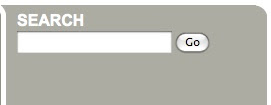
July, 2005 - Advanced Search is introduced. Users can search title only, description only, or both. Special search fields are added to search by material, tag, seller, item number and price range.
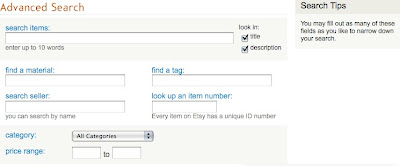
October, 2005 - Geolocater, a way to search for shops by location is added.
November, 2006 - Etsy v.2 - In a major overhaul of the site, Etsy eliminates a separate advanced search function. Some of the advanced search fields are moved to a drop-down menu in the main search function and others are eliminated. Search types include: items: tags, titles; items: tags, titles, descriptions; sellers: usernames; items: materials; and materials. Eliminated are title-only, description-only, item number and price range searches. Search results can be sorted by price and date. Quantities are removed from search results. Views are included, but are no longer a sort option. Notably, it is no longer possible to search within categories.

October, 2007 - Etsy adds some search tips to the main search page in response to user confusion about search results
December, 2007 - Some advanced operators are refined, including phrase matching for tags/titles searching and the NOT operator used to exclude terms
January, 2008 - Etsy reinstates search capability within categories. An Etsy search plug-in for web browsers is introduced.
February, 2008 - The price-range filter returns as an advanced function. Search capability is added to the color picker feature.
May, 2008 - A major change is made to the search function when Etsy splits items into three major sections: Handmade Items, Vintage and Supplies. Description search functionality is removed from vintage and supplies sections.

September, 2008 - Under the direction of new CTO Chad Dickerson, Etsy adds new hardware to handle search traffic and makes some elemental changes to reduce the search load. Some simple searches are redirected to categories. A limit is placed on the number of search terms, and items are now added to the search and category databases in batches rather than in "real" time. The minus sign is added as an alternative for NOT.
November, 2008 - New Etsy CEO Maria Thomas announces that improving the search function is an "immediate and urgent project," and informs the Etsy community that the long standing most-recent-first search results will be replaced in 2009 by search results that are ranked by relevance.
January, 2009 - Etsy begins using Solr, an open source search engine platform, in preparation for future development.
April, 2009 - Etsy brings back an Advanced Search function. A link is placed to the right of the Search button.

The dropdown menu is shortened to include Handmade, Vintage, Supplies and Sellers, with an option to search all items at once

May, 2009 - A "Ships To" filter option is added to find items that will ship to a specific country. Etsy rolls out the option to sort results by relevancy.
July, 2009 - Etsy adds related search suggestion links to search results.

September, 2009 - Etsy adds category filters to search results, similar to eBay's category filters.
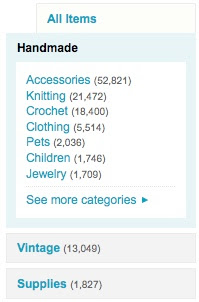
January 2010 - The Search Suggestions links are moved from the top to the bottom of the results page and now also appear as dropdown suggestions in the search box.
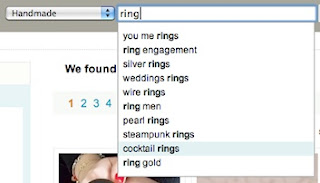
March, 2010 - As part of a site-wide move to a wider format, Etsy simplifies the Search Box to emphasize the dropdown menu.

Search results are formatted for the wider site and include 40 items per page.
The Advanced Search link is removed from the front page and search results page, but the page remains active.
November, 2010 - A "Local Items" filter is added to the search results based on the user's saved location and the location indicated by sellers in their shop profiles.
December, 2010 - Etsy capital investor Fred Wilson remarks in an Etsy forum that "...we've hired a ton of engineers this year and search is one area we are investing heavily in. Fixing search is not a simple task. But the company is committed to it and spending heavily on it."
In a follow up, Etsy founder and CEO writes:
As the site grew rapidly in its early days, the search function was unfortunately one of the most visible victims of the increasing demand on Etsy's infrastructure. After some changes in leadership and new hardware and software, Etsy has been tweaking its search function continuously to add new features. Here's a timeline of how Etsy's search function has changed over the years.
June, 2005 - The Beginning! Etsy goes online with a few sellers and a few items and a simple one-box, one-button search function. Results are listed by most recent first - a default setting that remains to this day - and users have the option to sort results by date, price, quantity, number of views and item title. Categories can also be searched.
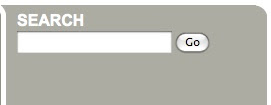
July, 2005 - Advanced Search is introduced. Users can search title only, description only, or both. Special search fields are added to search by material, tag, seller, item number and price range.
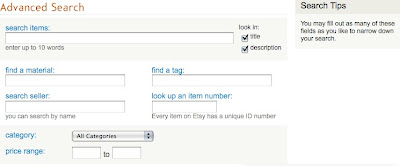
October, 2005 - Geolocater, a way to search for shops by location is added.
November, 2006 - Etsy v.2 - In a major overhaul of the site, Etsy eliminates a separate advanced search function. Some of the advanced search fields are moved to a drop-down menu in the main search function and others are eliminated. Search types include: items: tags, titles; items: tags, titles, descriptions; sellers: usernames; items: materials; and materials. Eliminated are title-only, description-only, item number and price range searches. Search results can be sorted by price and date. Quantities are removed from search results. Views are included, but are no longer a sort option. Notably, it is no longer possible to search within categories.

October, 2007 - Etsy adds some search tips to the main search page in response to user confusion about search results
December, 2007 - Some advanced operators are refined, including phrase matching for tags/titles searching and the NOT operator used to exclude terms
January, 2008 - Etsy reinstates search capability within categories. An Etsy search plug-in for web browsers is introduced.
February, 2008 - The price-range filter returns as an advanced function. Search capability is added to the color picker feature.
May, 2008 - A major change is made to the search function when Etsy splits items into three major sections: Handmade Items, Vintage and Supplies. Description search functionality is removed from vintage and supplies sections.

September, 2008 - Under the direction of new CTO Chad Dickerson, Etsy adds new hardware to handle search traffic and makes some elemental changes to reduce the search load. Some simple searches are redirected to categories. A limit is placed on the number of search terms, and items are now added to the search and category databases in batches rather than in "real" time. The minus sign is added as an alternative for NOT.
November, 2008 - New Etsy CEO Maria Thomas announces that improving the search function is an "immediate and urgent project," and informs the Etsy community that the long standing most-recent-first search results will be replaced in 2009 by search results that are ranked by relevance.
January, 2009 - Etsy begins using Solr, an open source search engine platform, in preparation for future development.
April, 2009 - Etsy brings back an Advanced Search function. A link is placed to the right of the Search button.

The dropdown menu is shortened to include Handmade, Vintage, Supplies and Sellers, with an option to search all items at once

May, 2009 - A "Ships To" filter option is added to find items that will ship to a specific country. Etsy rolls out the option to sort results by relevancy.
July, 2009 - Etsy adds related search suggestion links to search results.

September, 2009 - Etsy adds category filters to search results, similar to eBay's category filters.
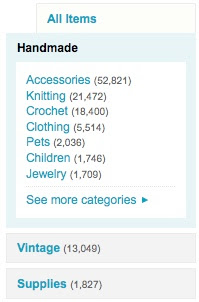
January 2010 - The Search Suggestions links are moved from the top to the bottom of the results page and now also appear as dropdown suggestions in the search box.
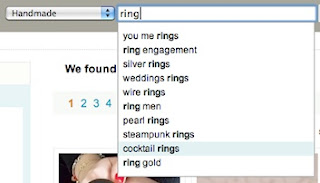
March, 2010 - As part of a site-wide move to a wider format, Etsy simplifies the Search Box to emphasize the dropdown menu.

Search results are formatted for the wider site and include 40 items per page.
The Advanced Search link is removed from the front page and search results page, but the page remains active.
November, 2010 - A "Local Items" filter is added to the search results based on the user's saved location and the location indicated by sellers in their shop profiles.
December, 2010 - Etsy capital investor Fred Wilson remarks in an Etsy forum that "...we've hired a ton of engineers this year and search is one area we are investing heavily in. Fixing search is not a simple task. But the company is committed to it and spending heavily on it."
In a follow up, Etsy founder and CEO writes:
We have spent an enormous amount of time on search this year. The entire infrastructure was rewritten, giving us the framework we need to make our next big round of improvements.
We've made speed improvements, drastically reduced the # of servers required to run search, launched location search etc. etc.
There will be bigger changes next year, starting with the listing process. We need better data when items are listed, in order to make a lot of the improvements in search.
We've also spent a lot of time this year building our our personalization infrastructure. The default for sorting search results needs to be personalized relevance, not the rather brutish "most recent" that we have now. This is one the most important changes we need to make.
Keep in mind that search is a tool for buyers to find items they like. We need to do our best job targeting items to people, based on what we know about the people.
Subscribe to:
Comments (Atom)
